bgmi download for pc: The Ultimate Guide to Enjoying Your Favorite Mobile Game on Your Computer, are you a fan of the popular mobile game BGMI (Battlegrounds Mobile India)? Have you ever wished to play it on a larger screen with enhanced controls? Well, you’re in luck! In this comprehensive guide, we will walk you through the steps to download BGMI for PC, so you can enjoy the thrilling gameplay on your computer. Whether you’re a seasoned player or a newcomer to the game, we’ve got you covered. Let’s dive in!
Bgmi download for pc: Exploring the Options
1. Understanding the Need to Download BGMI for PC
If you’re wondering why you should bother downloading BGMI for PC when it’s readily available on your mobile device, let us enlighten you. Playing BGMI on your computer offers several advantages, including:
– Enhanced gameplay experience on a larger screen.
– Better control and precision with mouse and keyboard.
– Reduced strain on your mobile device.
– Ability to multitask while playing.
– Access to additional features and settings not available on mobile.
2. Emulators: Your Gateway to BGMI on PC
To play BGMI on your computer, you’ll need to use an emulator. Emulators are software that mimic the behaviour of a specific device or platform. In this case, we’ll be using an Android emulator to run BGMI on your PC. Here are some popular options:
- Bluestacks: A widely-used Android emulator known for its performance and compatibility.
- NoxPlayer: Another popular emulator with a user-friendly interface and powerful features.
- LDPlayer: A lightweight emulator optimized for gaming.
3. Step-by-Step Guide: Downloading and Installing BGMI on a PC
Now that you understand the benefits and have chosen an emulator, let’s walk through the process of downloading and installing BGMI on your PC. Follow these steps:
- Download and install your chosen Android emulator from their official website.
- Launch the emulator and sign in with your Google account.
- Open the Google Play Store within the emulator and search for “BGMI.”
- Click on the official BGMI app from Krafton Inc.
- Click the “Install” button to begin the installation process.
- Once the installation is complete, you can find the BGMI icon on the emulator’s home screen.
- Click on the icon to launch the game and start playing!
READ ALSO WHAT’S NEW IN BGMI 2.6
4. System Requirements for a Smooth BGMI Experience
To ensure a seamless gaming experience, your PC needs to meet certain system requirements. Here are the recommended specifications:
– Operating System: Windows 7/8/10 (64-bit)
– Processor: Intel Core i5 or AMD Ryzen 5
– RAM: 8GB or higher
– Graphics Card: NVIDIA GeForce GTX 660 or AMD Radeon HD 7870
– Storage: 4GB of free space
Frequently Asked Questions (FAQs)
1. Can I play BGMI on PC without an emulator?
Unfortunately, BGMI is designed for mobile devices and is not officially available for PC. Using an emulator is currently the only reliable way to play BGMI on your computer.
2. Are emulators safe to use?
Yes, reputable emulators like Bluestacks, NoxPlayer, and LDPlayer are safe to use. However, it’s always recommended to download emulators from official websites to avoid potential malware or security risks.
3. Can I transfer my BGMI progress from mobile to PC?
Yes, you can transfer your BGMI progress from mobile to PC. To do this, you’ll need to link your BGMI account to your Google or Facebook account. Once linked, you can log in to the same account on both mobile and PC to synchronize your progress.
4. Are there any alternatives to emulators for playing BGMI on PC?
While emulators are the most reliable option, there are alternative methods like using virtual machines or streaming services. However, these methods may have limitations and may not provide the same smooth experience as emulators.
5. Can I play BGMI on a Mac?
Yes, you can play BGMI on a Mac using an Android emulator like Bluestacks, NoxPlayer, or LDPlayer. These emulators are compatible with both Windows and Mac operating systems.
6. Are there any additional settings or optimizations for BGMI on PC?
Yes, once you have BGMI installed on your PC, you can explore the in-game settings for various optimizations. Additionally, you can customize the emulator settings to enhance your gaming experience, such as adjusting resolution, frame rate, and control mappings.
BGMI for PC a Note For everyone
Now that you have a step-by-step guide to download BGMI for PC, you can embark on an exciting gaming journey with enhanced visuals and controls. Emulators provide a convenient way to bridge the gap between mobile and PC gaming, allowing you to enjoy your favorite games on a larger screen. So, don’t wait any longer – grab your computer, choose an emulator, and immerse yourself in the action-packed world of BGMI!
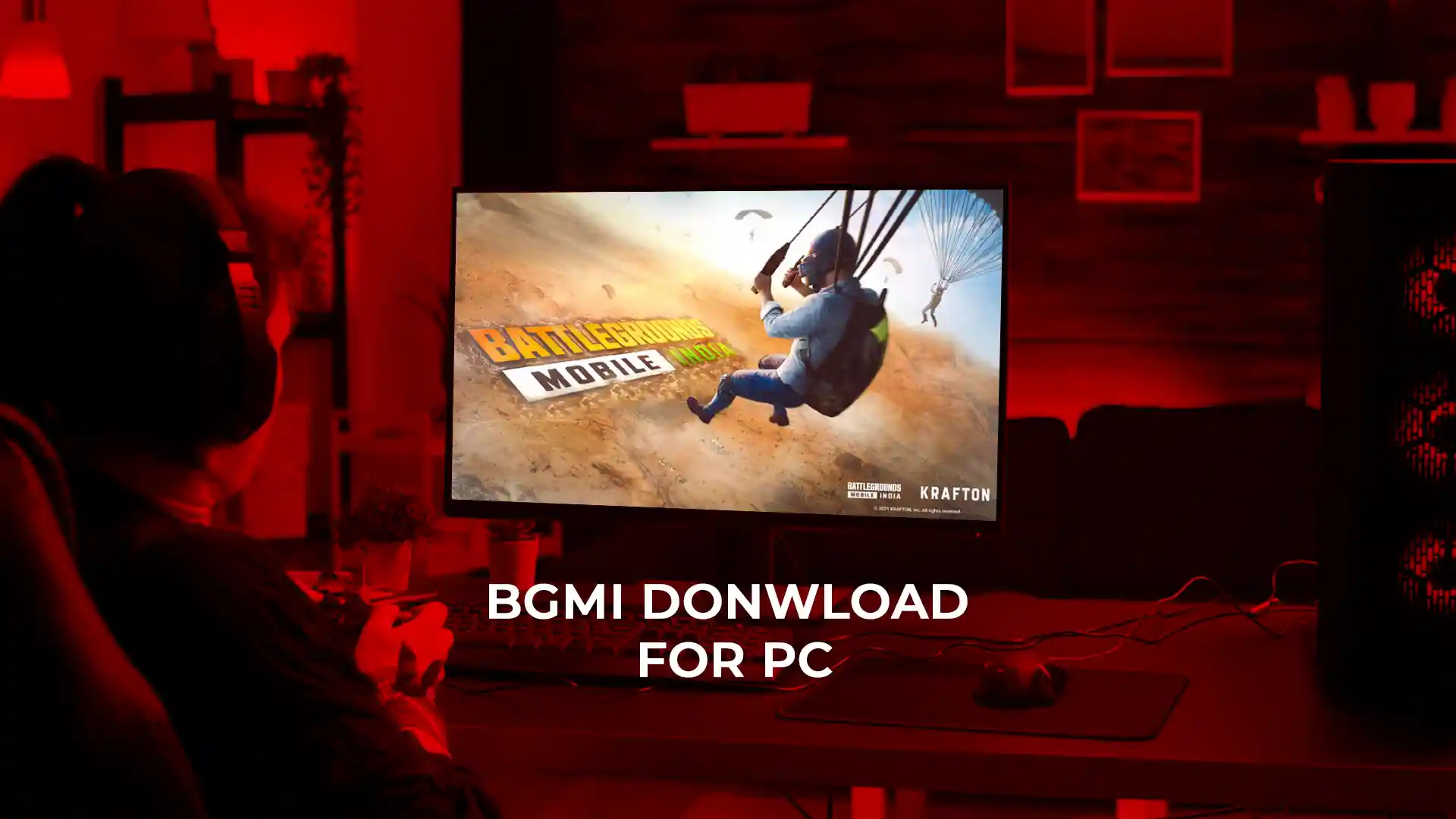
GIPHY App Key not set. Please check settings